This is available for Planners and Graders. The feature requires activation, please contact the Inspera Assessment Service desk to activate.
Reusable criteria allow planners and graders to define additional criteria on a question after the test has been completed. The feature is only available for tests using a Threshold. Once defined on a question, the criteria will automatically become reusable for grading across all students. During grading, it can serve as an additional way to award bonus marks with criteria (without exceeding the maximum marks defined on the question) or as a way to apply reusable comments on a question to students. Only Graders can apply reusable criteria to a candidate's response.
The applied reusable criteria will be visible to candidates through the Candidate Report.
Table of contents
- Introduction
- How to add quick marks and comments
- Other useful operations
- Working collaboratively with reusable criteria
Introduction
There are two types of reusable criteria:
- Reusable mark: This is a comment associated with a criteria score, once applied, the criteria score will be added to the total score of that question.
- Reusable comment: This is purely a comment. Make reusable comments to quickly give students feedback.
How to add quick marks and comments
Collections
We are introducing the concept of collections to allow graders to choose whether they want to use reusable criteria as a personal or collaborative tool:
-
-
Personal collection: Only reusable comments are allowed in this collection, content defined in this collection is only visible to the user who defined it and will not be usable by other co-graders.
-
Common collection: Reusable criteria defined in this collection will also be available to use for other co-graders on the test.
-
Collections are only available per test and per question. It is not possible to reuse the same marks and comments on different questions.
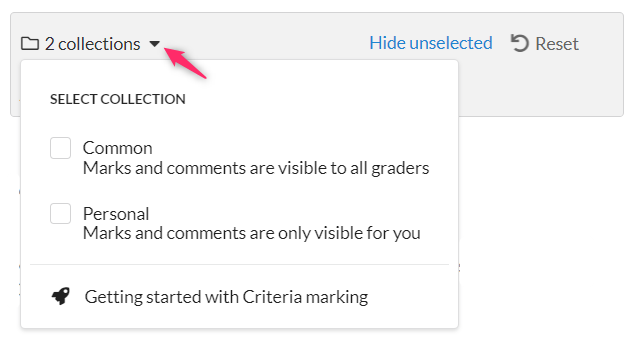
Define new reusable criteria
- Select Criteria drop-down.
- The drop-down should be set to You.
- Select Add > Comment or Mark.
- Marks are limited to two decimal places
- Select a collection to add your criteria to. Click the Select Collection drop-down and select Common or Personal.
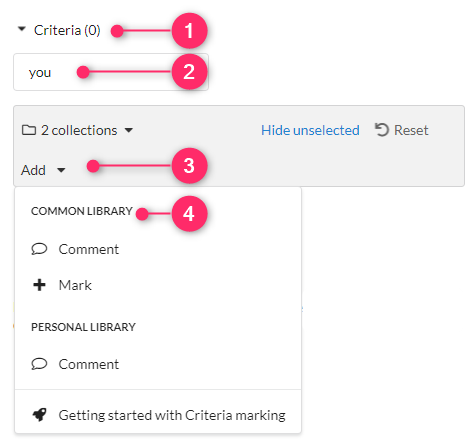
Apply new reusable criteria
By default, Comments and Marks made are left unchecked.
- To apply your Comments and Marks, select the checkbox by your Comment or Mark
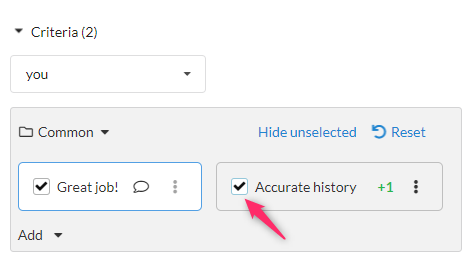
Edit / Delete reusable criteria
Please note that it is only possible to edit reusable criteria when it hasn't been applied.
- To Edit or Delete a comment/mark, uncheck the box.
- Select
 Options, and then Edit or Delete.
Options, and then Edit or Delete.
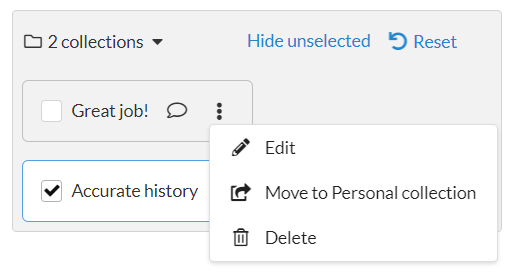
Move comments between Personal and Common Library
Comments can be moved between Personal and Common libraries. Marks can only be created in the Common library, and can not be moved to the Personal Library.
- To move Comments between libraries, check the boxes by the comments you want to move.
- Choose Personal from Select Collection.
OR
- Select
 Options next to the comment you want to move, and select Move to Personal
Options next to the comment you want to move, and select Move to Personal
Other useful operations
Filter by selection
-
Easily toggle the visibility by clicking Hide unselected.
-
When unselected is hidden, the “Add” button is disabled.
-
- Select Show all to
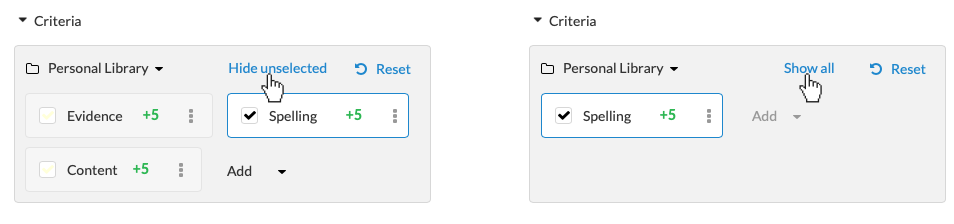
Reset selection
The Reset action clears all selected criteria. If no criteria are selected, then the Reset action is disabled.
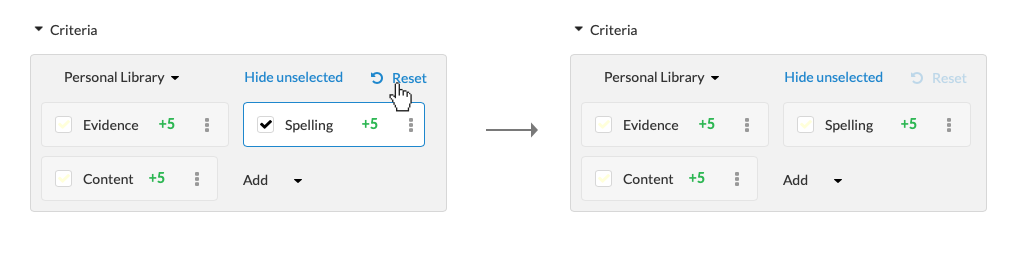
Working collaboratively with reusable criteria
Individual marks
If the current test/committee has the setting "Private marks and results alignment" enabled, each grader will mark blindly first, and after all have shared their marks, they will align with each other's scores before the final confirmation.
Private marking stage
Until the test has reached the alignment stage, only the current grader's reusable criteria is available in the Criteria menu.

If the user is a planner and is not grading the current candidate, they will be able to view the reusable criteria applied by all the graders.
Alignment stageGraders can now see what other co-grader's have applied by selecting different tabs:
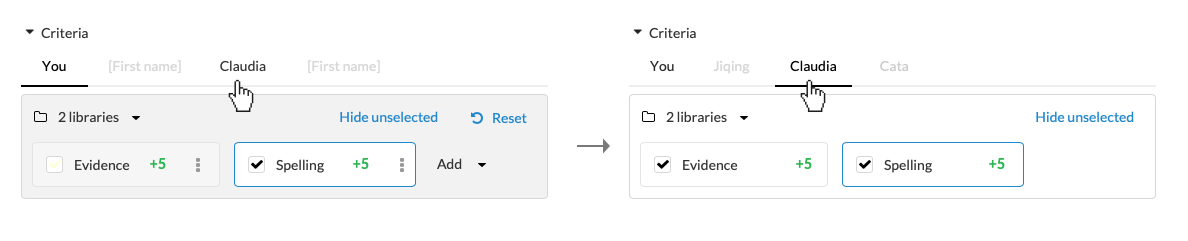
Shared marking
If the current test/committee has the setting "Shared marking" enabled, graders will act as a single collaborative grader and no blind marking is needed. In this scenario, there is no “co-grader tab”. The Library selector will display the usual Personal and Common library for selection. The personal library will still contain the private comments given by the grader that other co-grader's cannot view, while the common library will contain quick marks and comments that are set by the collaborative grader. Any changes made here will be reflected to the co-grader in real-time.